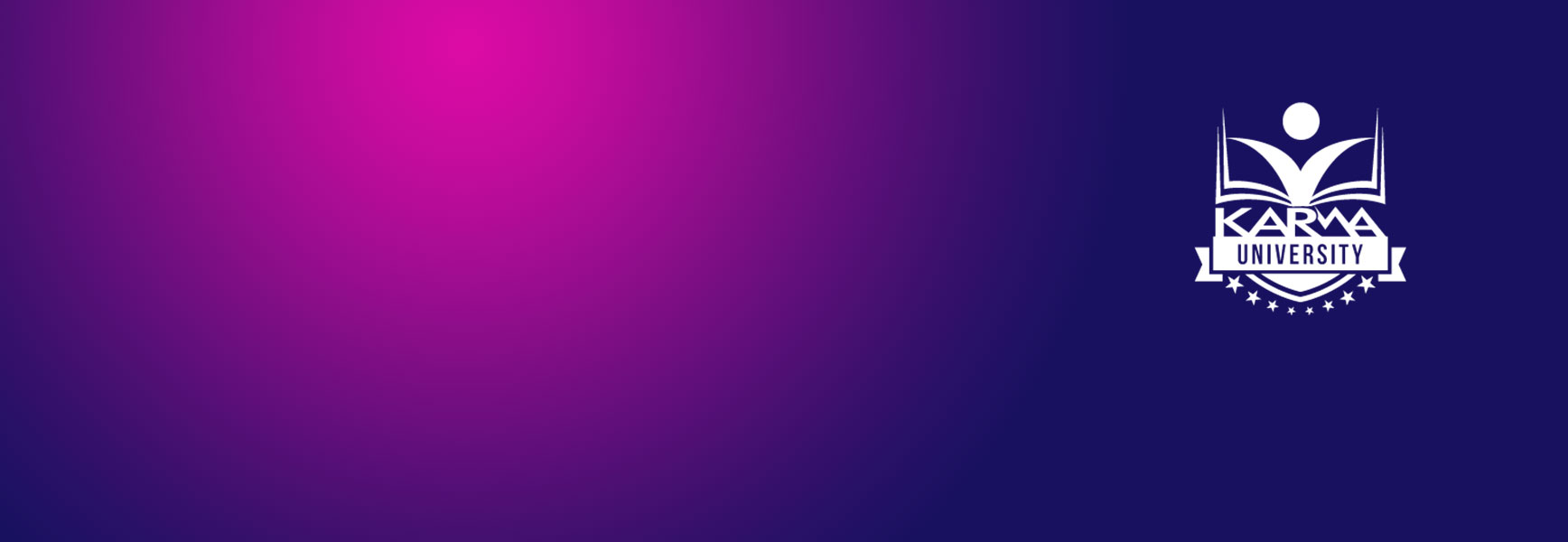Zoom Meeting & Webinar Management Outline:
- Differences between Zoom Meeting and Webinar
- Setting up your Zoom Webinar
- Start Zoom early with a Pre-show
- Dress Rehearsal to work out problems
- Managing Team Roles the Day-Of Your Event
- Post Event – Review your Webinar reports
Virtual events have taken over the world and Zoom Meeting & Webinar Management has become an essential skill. Just like any other event, the key to successfully managing an online event is all about planning. Through Karma Event Productions, we regularly host and manage Zoom meetings and webinars for clients and have compiled these tips for you. You can learn from our trial and error 🙂 We’ll cover a lot of the basic concepts from pre-planning to the Zoom meeting or webinar set up and then what should happen the day of your event. Let’s get started!
First, let’s talk about the differences between a Zoom Meeting and Webinar and which one is better for your event. The main difference is that a Zoom Meeting has more attendee interaction while the Zoom Webinar is more like a one-way broadcast to your audience. In a Zoom Meeting, the attendees can have their video and audio on while they can’t in a Zoom Webinar. The primary engagement option for attendees in Webinars is the Chat and Q&A feature. There is also an attendee limit of 1,000 on Zoom Meetings while you can have up to 10,000 on Zoom Webinars. The two other main differences are that Zoom Meetings have the breakout room function and Webinars have the Q&A function. Unfortunately, they don’t share these two powerful features so your decision between the two could be based solely on one of these features.
For a more detailed chart of differences between a Meeting and a Webinar, check out Zoom’s website
Your Zoom meeting & webinar management pre-planning meetings will help you decide which version of Zoom is better for you. For the rest of this article, we will be focusing more on the Webinar tips because they are more complex. But a lot of the basic concepts can apply to Meetings as well.
Here are some things to think about when planning your Zoom meeting & webinar management
- How many people will be attending? The number can directly impact which platform you choose.
- What kind of audience engagement do you want?
- How will registration be setup? Will you require registration and are you using a 3rd party service like Eventbrite?
- What does the event run of show/timeline look like?
- Who will be talking when? So the host can know who to spotlight
- Will you play music during your event? Some platforms have copyright restrictions
- Speaker coaching tips for presenting online
- Don’t forget to schedule Rehearsal Time!
ZOOM WEBINAR SETUP
START EARLY with a Pre-Show!!
When thinking about good Zoom meeting & webinar management, it’s always a good idea to have your webinar or meeting start 15 minutes early to allow attendees to log in before the program starts. This is what we call the Pre-Show. It can be something as simple as a PowerPoint slideshow with some music playing. Not only does this allow the attendees to log in early, but it also lets the attendees know – 1. They’re in the right place and 2. Their audio and video are working. I can’t tell you how many webinars I’ve attended where this didn’t happen and all you see in the chat is “Is the audio working? I can’t hear anything”.
This is also a prime opportunity for you to thank your sponsors, promote upcoming events, show off your new products, let attendees know how to ask questions, etc. These are captive eyeballs so take advantage of them! You can even have some fun during this time to engage attendees as they log in. For some of the game shows we’ve hosted, we use this time to play some music and spotlight the people having the most fun.
Don’t forget to add this earlier start time to your invitation to let attendees know to log in early and that the show will start promptly at the top of the hour.
Bonus tip, if you’re live streaming your webinar or meeting to YouTube or Facebook, make sure to use royalty-free music so you don’t get shut down due to copyright laws!
DRESS REHEARSAL
You might think “Oh, this just a Zoom meeting” but good events, whether online or not, don’t happen by chance. There is always practice, planning, and rehearsal when it comes to Zoom meeting and webinar management. Here are some tips to help you have a smooth rehearsal, so you’ll have a successful day of the event! First off, set up a practice Zoom exactly how you’ll have it the day of and invite all of your panelists and co-hosts. Then go over the following details with them during the practice.
- General overview of the Run of show / Timeline
- Confirm the panelists will be using the same equipment as the day of your event. No point in practicing on a different setup.
- Test audio, video, and screen sharing with each panelist.
- Have them briefly walk through their presentation to make sure everything looks and sounds good. Coach them on the best camera and mic placement.
- Review online speaker tips
- Strong Internet Connection
- Eliminate Distractions and present from a quiet place
- Clothing – Don’t wear stripes, busy patterns or noisy jewelry
- If on a green screen, don’t wear green… yes we still have to tell people that 😉
- Walk your co-hosts and panelist through the Zoom webinar layout and Q&A function.
- Determine who will be moderating the questions in the Q&A. It’s often helpful to have someone from the organization qualify the questions to ask since your technical host might not know which are good questions.
- Cue to Cue walkthrough of schedule to practice how everything will go. This is mainly to hit all the cues and not listen to the entire presentation. You’ll discover a lot of questions (and hopefully solutions) during this process.
- Finally, stress to your co-hosts and panelists to LOGIN EARLY the day of your event to have one final run-through before you go live. Everyone should usually be logged in about an hour before you go live so you can troubleshoot any last-minute issues.
THE DAY OF YOUR ZOOM MEETING!
It’s finally the day of your online virtual event! With all your practicing and preparation, your event should go very smoothly. Here are some of the roles to fill for a successful Zoom meeting and webinar management. Depending on the size and complexity of your event, some of these roles can be combined.
Host – This is the main person in charge of starting and hosting the Zoom. Their responsibilities are primarily to make sure everything runs smoothly.
Co-Host – Primarily focuses on attendee engagement, monitoring the chat, assisting attendees with questions, filling in for the host, muting & unmuting panelists, and attendees, managing polls. Co-hosts can also keep the meeting active if the host were to become disconnected.
Virtual Emcee / Moderator – Your emcee will keep everything flowing smoothly by informing the attendees what’s going on and introducing your panelists. The emcee should be part of your early-stage planning so they’re very familiar with your company and can improvise or fill in time if there is a problem with a panelist.
Q&A Moderator – This person sorts and organizes the questions coming into the Q&A window. It’s best if this role is filled or assisted by someone familiar with the organization or company so they can filter questions. Some questions can be taken care of with a text reply while others are better suited for the panelists. You also want to make sure to filter any questions that will take the meeting off-topic.
Technical support – Might be in the meeting or on-call if any technical issues arise or if attendees have problems logging in. A good idea is to have a dedicated support phone number and email attendees can contact if needed.
Attendee Experience Monitor – We recommend having someone logged in as an attendee to report any technical issues that the hosting team might not be aware of. To see exactly what the attendee sees and hears.
With all these Zoom management roles to be filled, it’s really important to have communication between the entire team. Ideally, if all of these people were in the same location, what some might call a “war room”, they could all just talk to each other. However, if your team is spread out across multiple locations then it’s essential to have some form of backchannel communication like email or group text.
If you follow all these Zoom meeting and webinar management steps, you should have a smooth and pain-free Zoom experience.
BUT WAIT THERE’S MORE!
Now that you have had a successful Zoom webinar or meeting, it is time to download the final registration, attendee, performance, Q&A, poll, and survey reports. This is all extremely valuable data that will help you truly gauge the success of your webinar and help you start planning your next event!