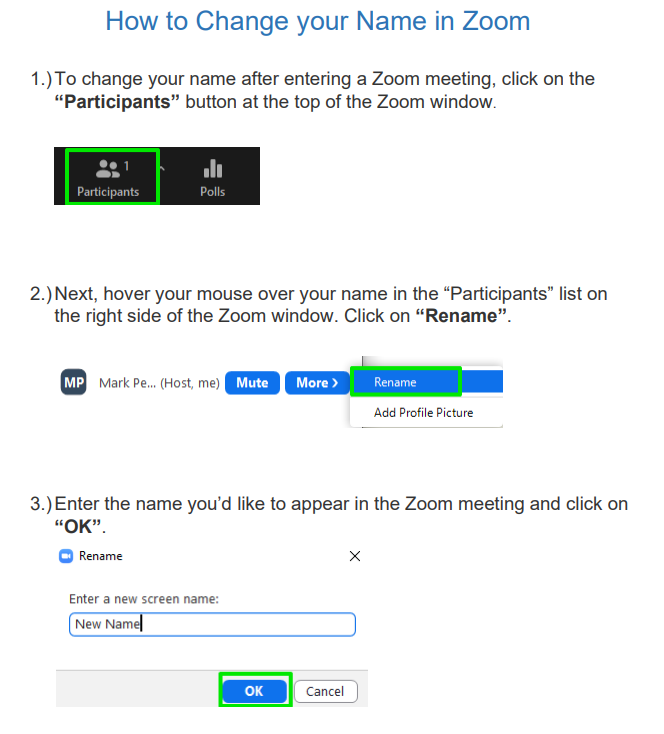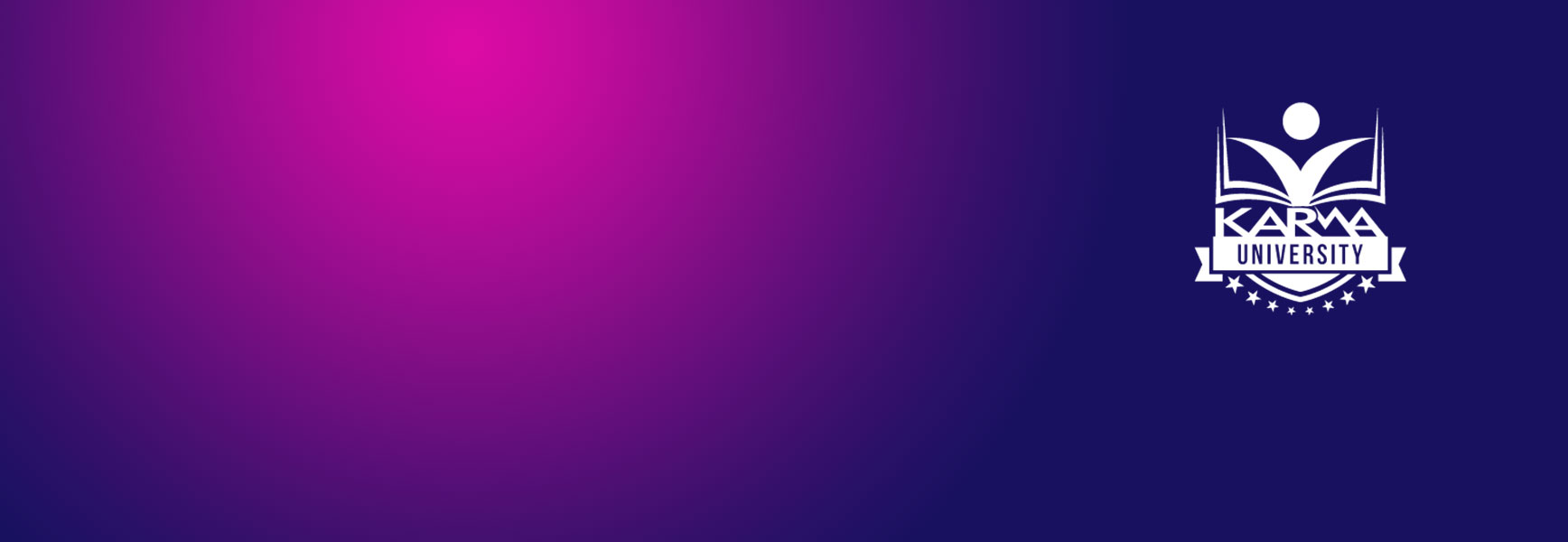Whether you’re presenting on Zoom, YouTube, or pre-recording, here are 5 online speaker presenter tips to help you get ready for your online event.
1. Strong Internet Connection
A good internet connection can make or break your presentation. It’s just that simple. If you have a bad connection then your video will become jumpy, pixelated, or just plain fail. Here are some tips to ensure you have the best internet connection.
- Most online video conferencing platforms like Zoom recommend a broadband connection with at least 10mb UPLOAD speed. This is much different than your download speed which is usually a lot faster. You need a stable upload speed because you are broadcasting (uploading) your video and audio. To test your internet connection just google “Speed Test”.
- The best option is to hardwire your computer to your router/modem with an ethernet cable. This may sound daunting but a 100’ ethernet cable only costs about $25 on Amazon. You may also need to buy a USB to ethernet adapter for some modern laptops. But it will be worth it in the end.
- If you can’t hardwire your computer, then at least move your computer in the same room as your wi-fi modem.
- Disable any other applications on your computer using the internet like Dropbox or unnecessary applications that are resource-heavy like Outlook, Chrome, and Adobe. Zoom uses a lot of system resources especially when you are screen sharing.
- Turn off any devices using the internet in your house like Roku, Netflix.
- Bonus Tip! If you are still experiencing audio & video troubles due to bad internet connection during your presentation, then disabling your video can at least keep the show going by allowing your audience to still hear you.
2. Eliminate Distractions
Although this may seem obvious, presenters will want to eliminate every and all distraction before the big day so their session can go off without a hitch.
- Use a plain backdrop. Whether presenters are prerecording or live streaming their sessions, they should
consider using a plain backdrop, like a white wall. The less busy the backdrop, the less distracting it is for
attendees, and the more they will focus on the presenter.
- Be conscious of your lighting. Lighting can make or break video quality. The easiest tip for presenters to follow is: Do not sit with your back to the window. For optimal lighting and video quality, presenters want to be lit from the front and not the back, so make sure your light (whether artificial or natural) is adjusted accordingly.
- Find a quiet space. Attendees will be listening closely through their headphones to your presentation, which means they’ll be able to hear every noise you make. Make sure you remove all audio distractions like cell phones, email, or text message pop-up notifications. If you’re presenting from your home, be sure you let whoever you live with (family, friends, roommates) know and ask them to be quiet or leave you be for the allotted time. Have someone take care of loud pets or put them in another room. Lastly, if you have index cards or printed presentation notes, be careful of rustling your papers.
3. Dress to Impress
Because today’s cameras are so clear and accurate, certain colors and patterns on clothing can look weird or distracting on camera. To help you dress to impress, we’ve collected the top dress code tips for filming:
- Avoid stripes or busy patterns. Thin stripes and small patterns actually can cause the video to waver, which is referred to as the moiré effect. Stick with solid colors. Solid colors like neutrals, browns, and soft blues are the safest, and most visually appealing. High contrast colored clothing like red, white, or black should be avoided because they can create strange lighting illusions (e.g. shimmering glow, floating head effect, etc.).
- Avoid clothes with writing or icons. Although a lot of clothes have brand logos, icons, or names written on them, avoid wearing such clothing on the big day. Your postproduction team will thank you for sparing them the extra labor!
- Avoid noisy jewelry. If you’re a jewelry fan, read closely. When filming your presentation, you’ll want to leave your noisy, flashy, or shiny jewelry pieces at home. Some jewelry can catch the light in unanticipated ways (e.g. create shadows) or create distracting noises.
4. Presenter Tips Checklist
Just because your event is virtual, don’t wait till the last minute to prepare and rehearse your online presentation. Presenters follow a best practice checklist to ensure they are ready for the big day. We’ve created a checklist for you to follow below:
- Check that your internet connection is strong
- Check that your backdrop is plain
- Check that your presentation spot is quiet and will remain quiet during filming
- Check that your presentation microphone is working and that your audio is clear
- Check that your lighting and video quality is clear
- Check that your outfit isn’t distracting or creating strange lighting illusions
- Check that your notes are numbered in case you drop them
- Check that your presentation doesn’t run overtime
- Check that your pacing is not too slow and not too fast
- Finally, Have a great presentation!
5. Check Your Zoom Name!
Make sure your Zoom name matches your real name so the host knows how you are while in the waiting room AND it properly represents your organization. For example… Jeremy Martorano, Karma Productions